How do I export my data?
You can easily export data stored in Flipwise from any of the inventory index screens. Look for a gray “Export” button in the top right hand corner of the screen:
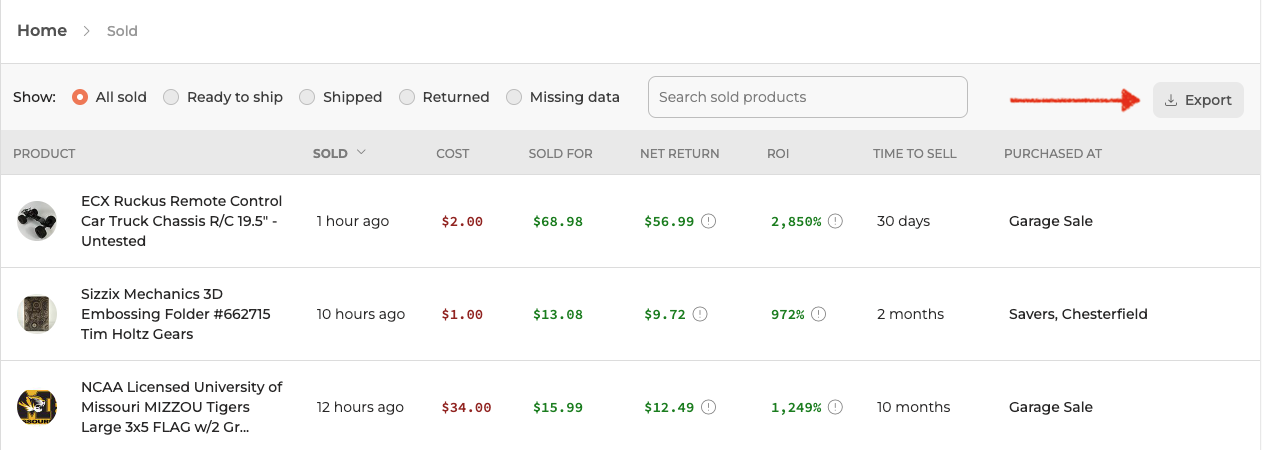
Flipwise will export exactly what is shown in whatever index view you were on when you clicked Export, along with other relevant but not-visible-on-the-web data like eBay item ID, order ID, and so on. The export will also respect any search terms, filters, and sorting options defined. So if you search for “Disney” and then sort by Net Return and hit export, for example, you will get a CSV with only results matching “Disney” and the data will be sorted by Net Return. Or if you filter the date Sold date by "Last year" you will get a CSV with all sales from last year. You get the idea.
Hitting the Export button will kick off the export, and Flipwise will send you an email with a link to download the export file in CSV format. This file can be loaded into a spreadsheet application of your choosing.
Along with exporting active and sold inventory, you can also export your general business expenses in the Flipwise Ledger.
Pro tip: Need all your Flipwise data at once? Head to your Income Statement, choose 'All Time' from the timeframe dropdown, and hit the Export button on the right. You’ll get an email with a zip file containing everything—inventory, sales, and Ledger data—for your records.